MAC OS EMAIL SETUP
Please note these instructions are provided as a courtesy. We do not directly support or represent 3rd-party software.
If you haven’t already set up an email account in Mail, you might be prompted to add one when you open the app. If you’re not prompted, or you just want to add another account, follow these steps:
1) From the menu bar in Mail, choose Mail > Add Account.
2) Select your email provider from the list, then click Continue.
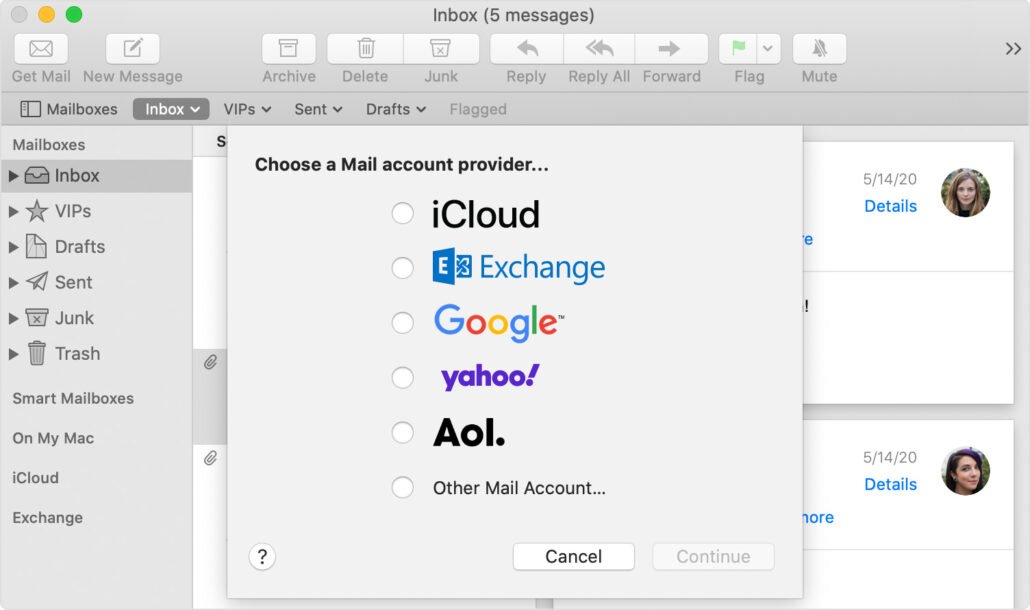
3) Some accounts, such as Google, might ask that you click Open Browser to complete authentication in your web browser.
4) Follow the onscreen instructions to enter account details, such as your name, email address, and password.
Incoming/Outgoing Server: email.tidalhosting.com
Encryption Method: SSL/TLS
Incoming Port: 993
Outgoing Port: 465
Optional: Turn on other account features
If your account includes support for contacts, calendars, notes, or other features in addition to email, you can turn those features on or off:
1) Choose Apple menu > System Preferences, then click Internet Accounts.
2) Select your account in the sidebar.
3) Select the features you want to use with your account.
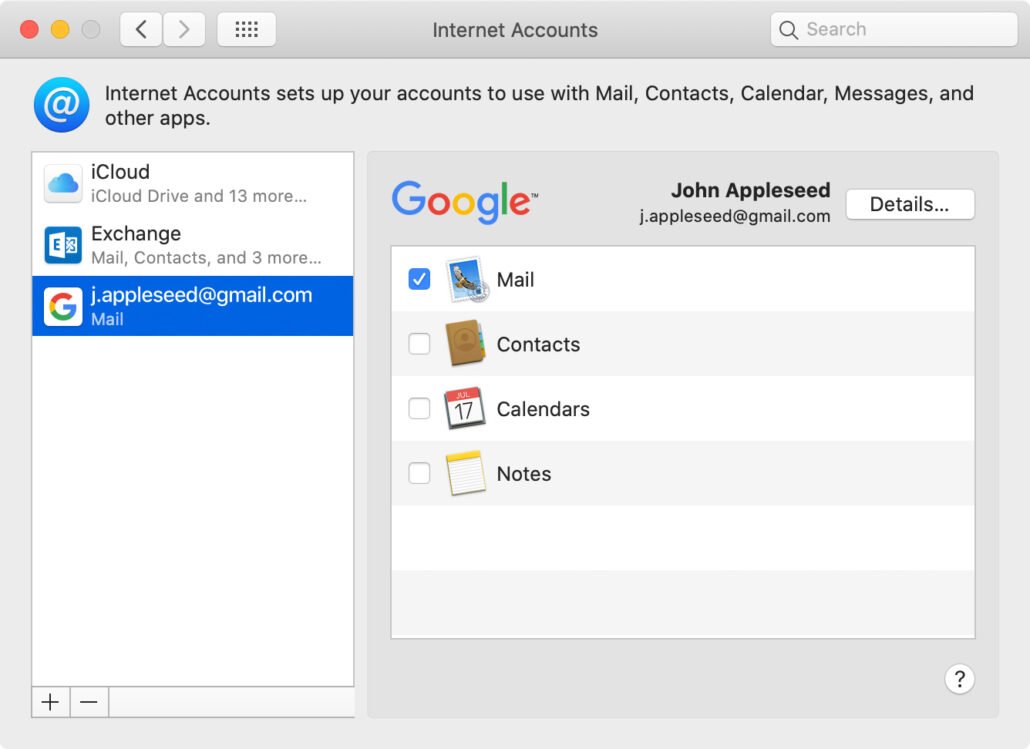
Note: If MacMail still cannot verify your account information, please contact support at [email protected] or call 603-766-4680.

