Microsoft Outlook Email Setup
Please note these instructions are provided as a courtesy. We do not directly support or represent 3rd-party software.
1.) Open Outlook and click on “File”
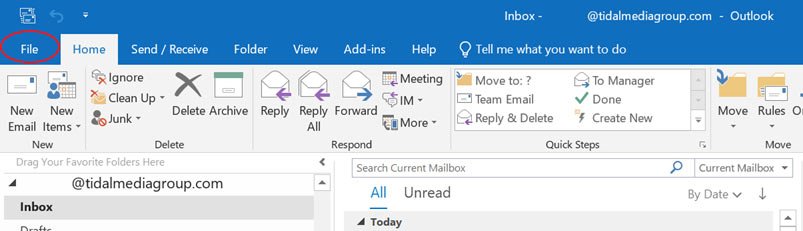
2) Click “Add Account”
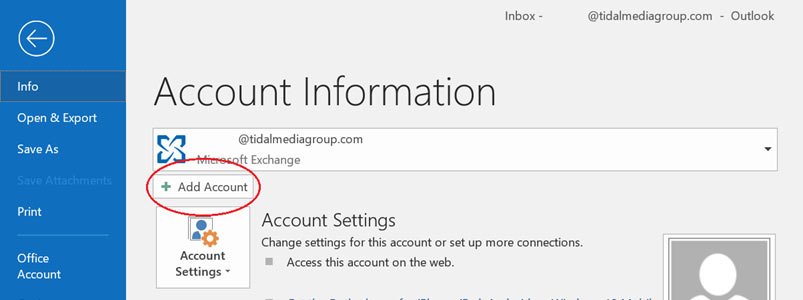
3) Enter your email address and expand the Advanced options. Select “Let me set up my account manually”
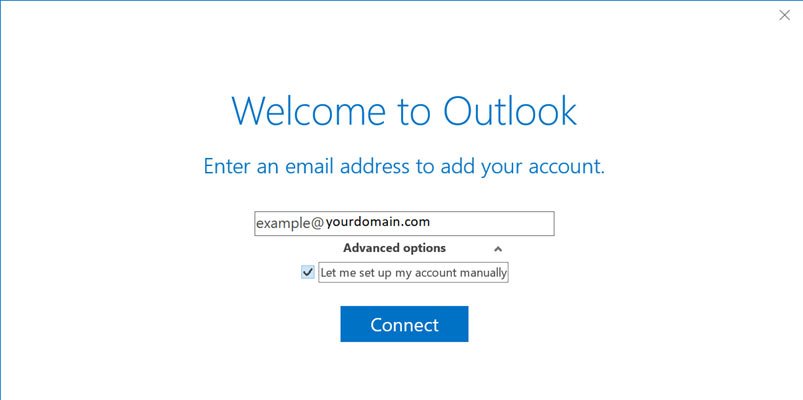
4) Select “IMAP”
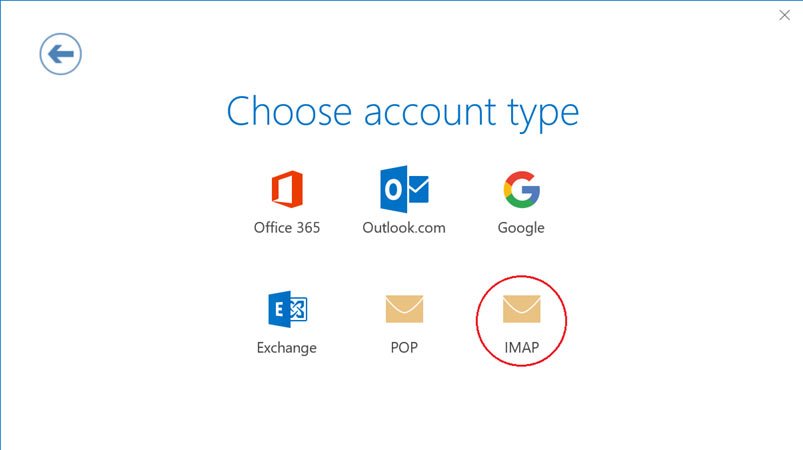
5) Enter “email.tidalhosting.com” for incoming and outgoing mail server. The default ports should be correct, but ensure they match. Default encryption method “SSL/TLS” is correct as well.

6) Enter your password.
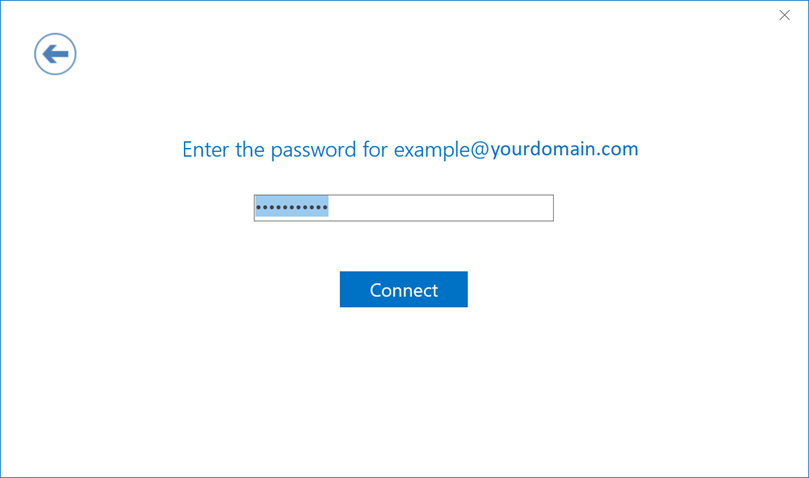
7) Deselect “Set up Outlook Mobile on my phone, too” and you are done!
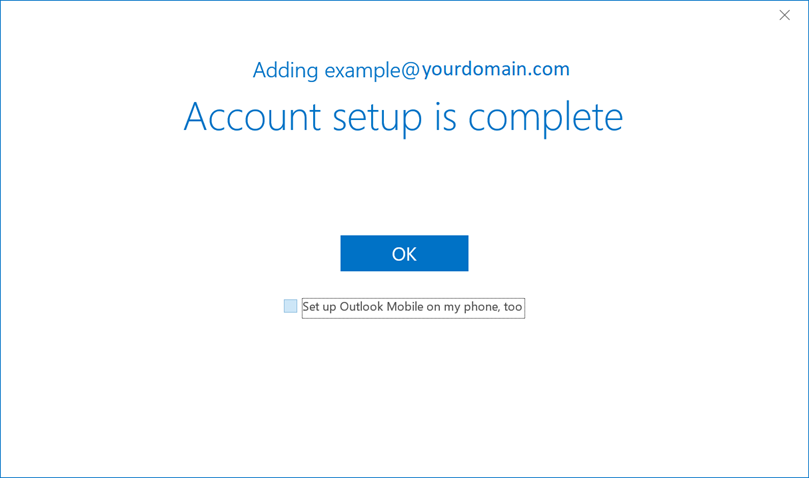
Note: If Outlook still cannot verify your account information, please contact support at [email protected] or call 603-766-4680.

